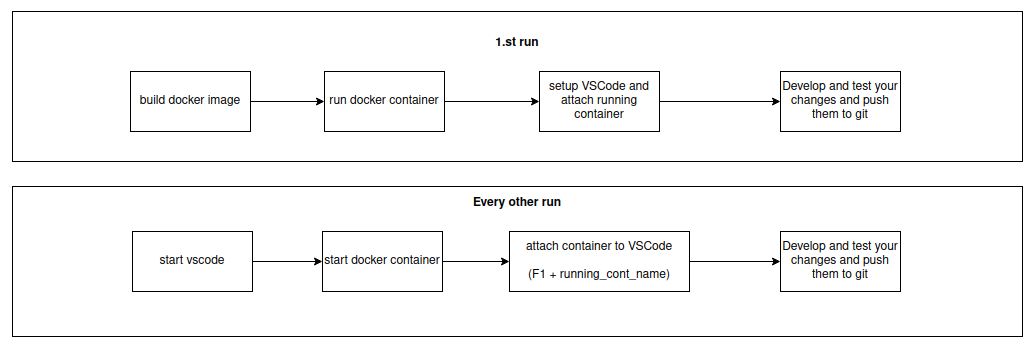How To Use Vscode To Develop In Docker Container
How to use VSCode to develop in docker container
Why VSCode?
VSCode is compared to some other editors such as pycharm, clion, eclipse much simpler to configure and use.
It’s also quite easy to install vscode.
Add Microsoft keys to enable VSCode installation over apt package manager.
wget -q https://packages.microsoft.com/keys/microsoft.asc -O- | sudo apt-key add -
Add VSCode repository as follows:
sudo add-apt-repository "deb [arch=amd64] https://packages.microsoft.com/repos/vscode stable main"
Run installation command:
sudo apt-get update && sudo apt install code
Run VSCode with:
code
Extensions
Extensions I find useful for development in VSCode are:
- Docker
- C/C++
- Python
- XML
- C/C++ Extension Pack
- CMake
- CMake Tools
- Doxygen Documentation
- Remote
Extensions can be found in upper left corner of the editor as shown in Figure 1.
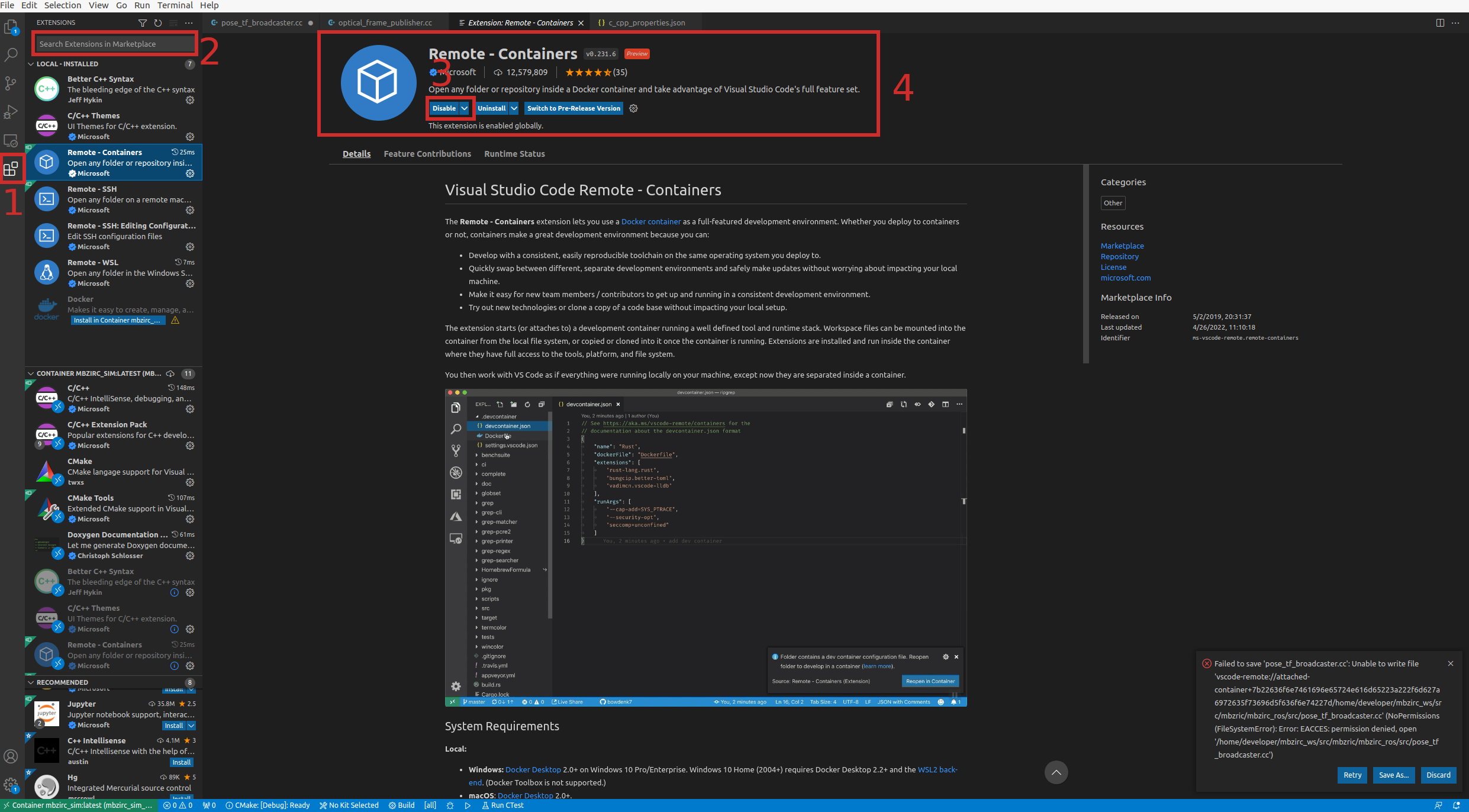
On Figure 1. you can find following:
- Extensions button
- Search bar
- Install/Disable button
- Extension Name
Extensions have to be installed in your container vscode in order to use them inside of a container.
How tu run VSCode in container?
Run vscode locally with:
code
When vscode opens, use extensions to install remote containers plugin.
After installation of remote containers plugin, restart vscode.
These are the steps required to run VSCode in container:
- Open VSCode:
code - In another terminal, run your docker container:
docker start -i <container_name> - To attach VSCode to running container press
F1and type the name of the container you want to join.
Whole process is shown in Animation 1.
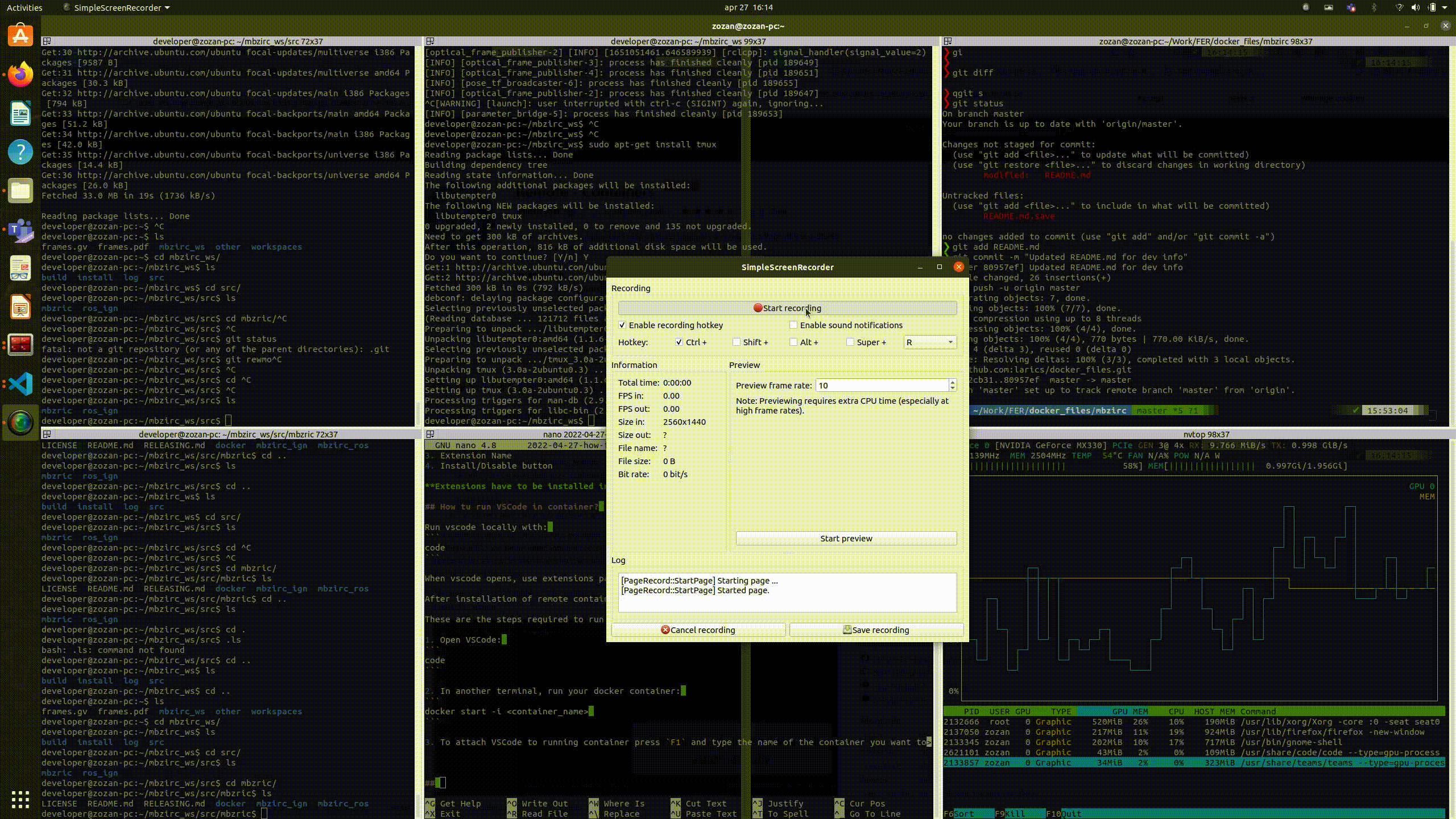
Configure VSCode in your container
After attaching container to a VSCode, new VSCode window will appear where you can open files. For ROS development, open workspace directory as main directory as it will probably be used the most.
It’s advisable to install extensions mentioned before to enable autocomplete.
In order to enable autocompletion for certain ROS packages add ROS package paths to
includePath in c_cpp properties.json located in .vscode folder.
{
"configurations": [
{
"name": "Linux",
"includePath": [
"${workspaceFolder}/**",
"/opt/ros/galactic/include"
],
"defines": [],
"compilerPath": "/usr/bin/gcc",
"cStandard": "gnu17",
"cppStandard": "gnu++14",
"intelliSenseMode": "linux-gcc-x64"
}
],
"version": 4
}
Revision of development pipeline
Current development pipeline is shown on Figure 2.